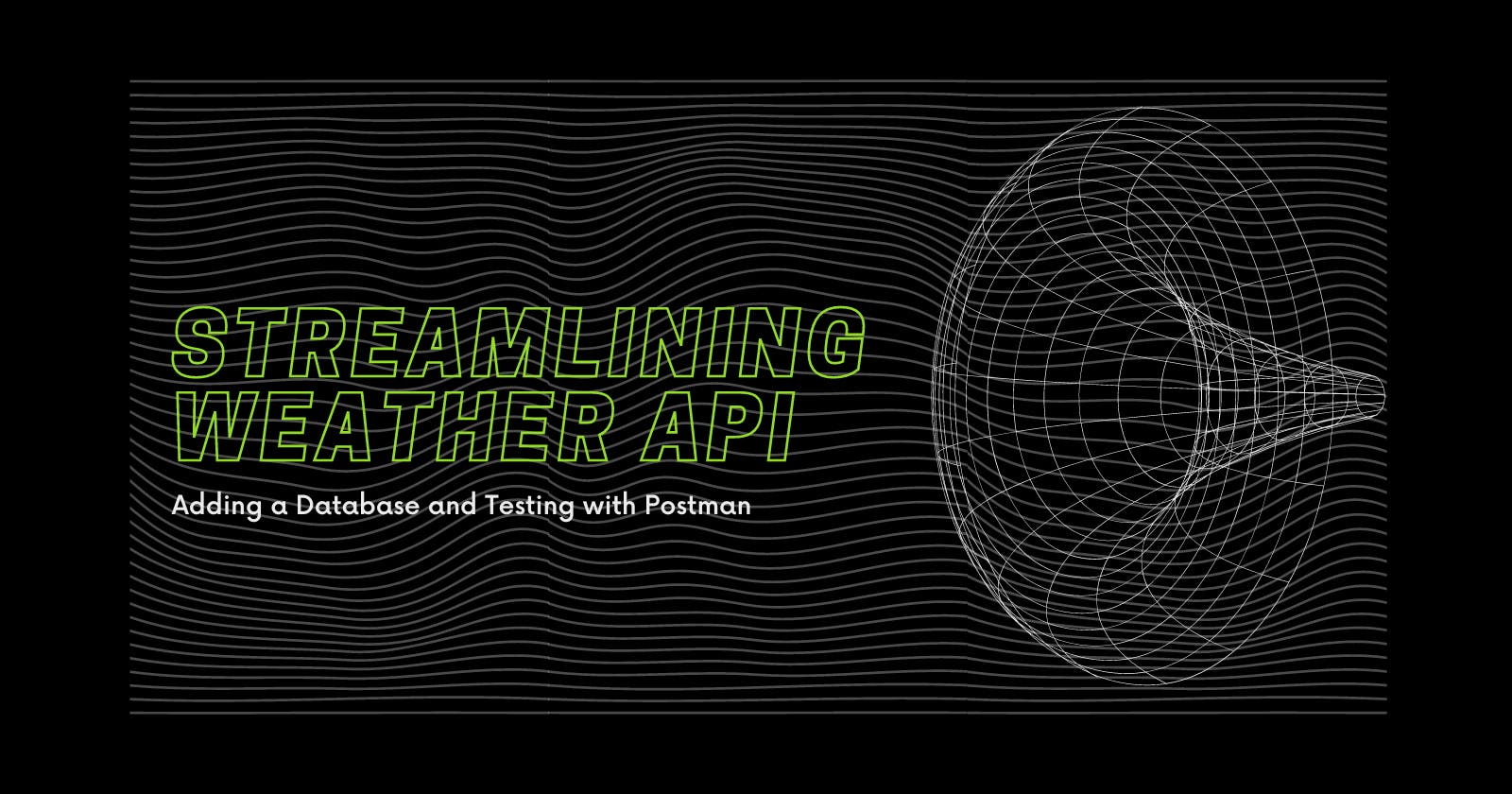Table of contents
Adding database in Weather API
Building a weather API with a database is a great way to store and retrieve historical weather data. By adding a database, you can also analyze the data over time, make forecasts, and provide detailed weather reports to your users. In this blog, we'll cover how to add a database to your weather API and how to write tests for it using Postman.
Choose a database: There are many types of databases to choose from, including relational databases like MySQL and PostgreSQL, and NoSQL databases like MongoDB and Cassandra. Choose the type of database that fits your needs based on the amount of data you plan to store, the number of concurrent users, and your performance requirements.
Install the database: If you choose a relational database, you'll need to install a database server and configure it to accept connections. If you choose a NoSQL database, you'll need to install the database software and set up a cluster.
Create a database: Once you've installed the database, you'll need to create a new database and define the schema for your data. For a weather API, you'll want to store data such as temperature, precipitation, wind speed, and atmospheric pressure.
Connect to the database from your API: To store and retrieve data from the database, you'll need to connect your API to the database server. To do this, you'll need to write code that interacts with the database server using a database driver, such as the Python psycopg2 driver for PostgreSQL or the Node.js MongoDB driver for MongoDB.
Here's an example of how to connect to a PostgreSQL database from a Python API:
import psycopg2
conn = psycopg2.connect(
host="localhost",
database="weather_db",
user="weather_user",
password="secret"
)
cursor = conn.cursor()
- Store data in the database: Once you're connected to the database, you can start storing data. For example, you can store the current weather data for a location every hour by making an API call to a weather service and storing the data in the database.
Here's an example of how to store weather data in a PostgreSQL database using Python:
cursor.execute("""
INSERT INTO weather_data (location, temperature, precipitation, wind_speed, atmospheric_pressure)
VALUES (%s, %s, %s, %s, %s)
""", (location, temperature, precipitation, wind_speed, atmospheric_pressure))
conn.commit()
- Retrieve data from the database: Once you've stored data in the database, you can retrieve it by executing database queries. For example, you can retrieve the average temperature for a location over the past week by querying the database.
Here's an example of how to retrieve weather data from a PostgreSQL database using Python:
cursor.execute("""
SELECT AVG(temperature)
FROM weather_data
WHERE location = %s
AND date >= NOW() - INTERVAL '7 DAYS'
""", (location,))
average_temperature = cursor.fetchone()[0]
Postman Testing
With a database in place, you can now test your weather API to make sure it's working as expected. To do this, you can use Postman, a popular API testing tool. Here's how to write tests for your weather API using Postman:
Install Postman: You can download and install Postman from their official website.
Create a collection: In Postman, you can organize your API tests into collections. Create a new collection for your weather API tests.
Define a request: To test your weather API, you'll need to make a request to the API endpoint. In Postman, you can define a request by selecting the HTTP method (e.g., GET, POST, PUT), entering the URL, and adding any necessary headers or body data.
Send the request: Once you've defined the request, you can send it to the API by clicking the "Send" button.
Validate the response: After you've sent the request, you can validate the response to make sure it meets your expectations. You can do this by using Postman's test scripting feature, which allows you to write JavaScript code to validate the response.
Here's an example of a simple test script that validates the status code of a response:
pm.test("Status code is 200", function () {
pm.response.to.have.status(200);
});
- Run the tests: Once you've defined and written the tests, you can run them to make sure your API is working as expected. You can run all tests in a collection, or just a single test.
That's it! By following these steps, you can add a database to your weather API and write tests for it using Postman. With a database and tests in place, you can be confident that your API is providing accurate and reliable weather data to your users.